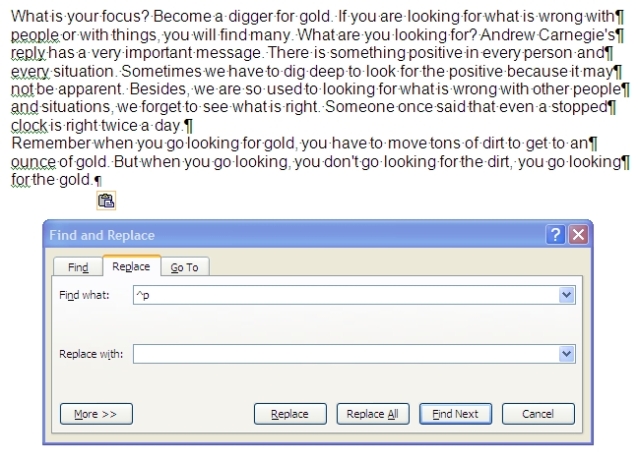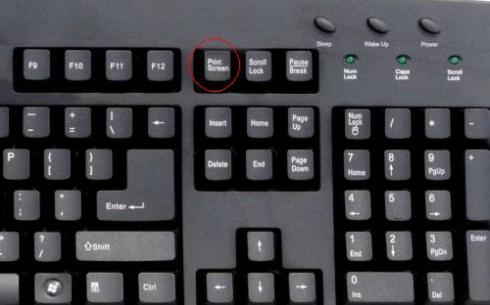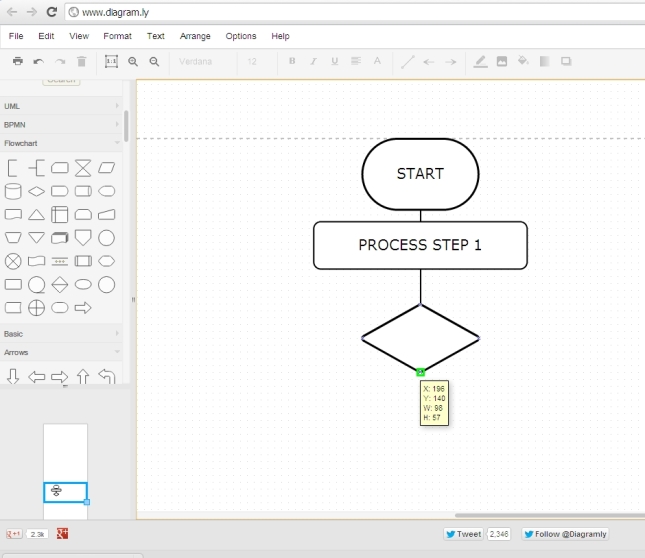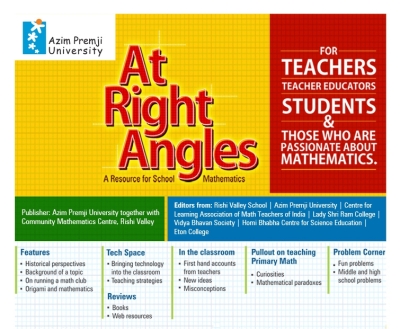Copying text from a PDF File is very easy. You can either copy and paste the text or you can save the pdf file as an RTF (Rich Text Format) file and open it in MS Word for further editing.
To select the text just click and drag or press Ctrl+A to select all the text in the file. Press Ctrl+C to copy the text to clipboard and Ctrl+V to paste it into any other file.
One problem with this method is in RTF or the copied text there will be unwanted paragraph/line breaks which you may need to delete manually to format the paragraph properly. Here, you can make use of the special features in Find-Replace of MS Word to quickly remove the unwanted paragraph marks from the copied text.
Click on the Show/Hide Paragraph marks button to show the unwanted paragraph marks in the copied text.
Now select the first paragraph and click Replace Button or Press Ctrl+H.
In the Find What text box type ^p or ^13 (the caret character (^) must be typed and p should be in small letters) and in Replace With text box type a space (press space bar once). See the snapshot below.
Now click Replace All once.
All the paragraph marks will be replaced with a space.
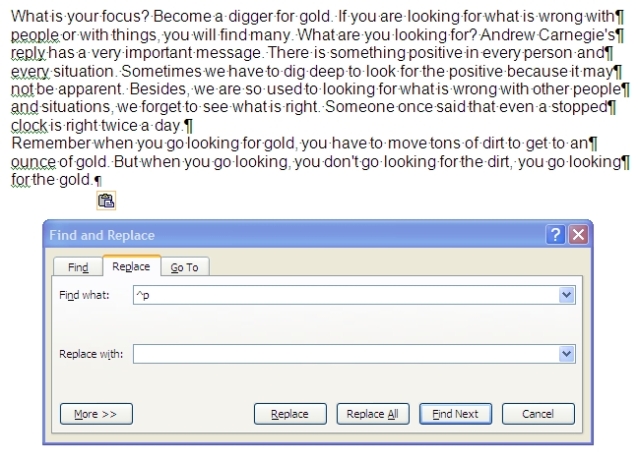
MS Word Find/Replace allows use of special characters for performing special actions. You can see these options by clicking More button.
Copying Images
When you point your mouse to the image to be copied the cursor takes the shape of a cross, just draw a rectangle covering the image. The image will be selected which you can copy and paste by pressing Ctrl+C and Ctrl+V.